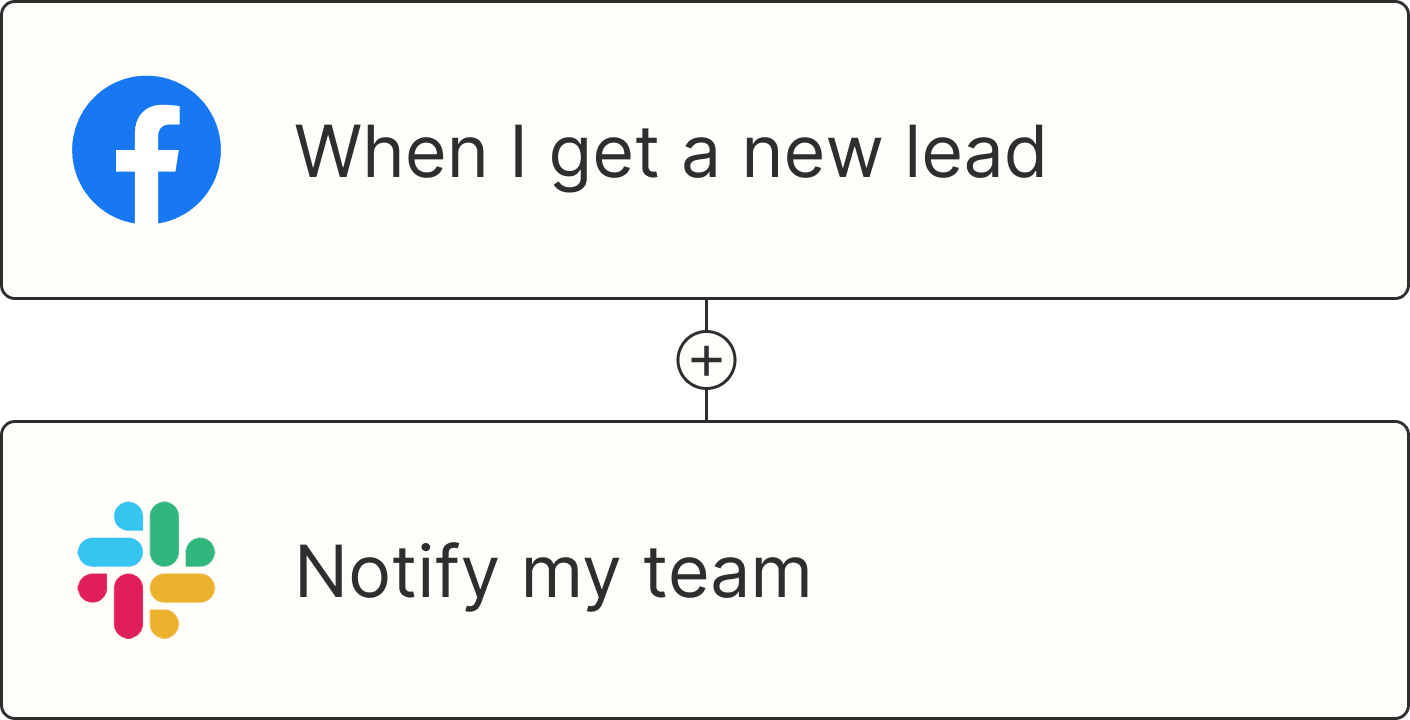So you don't want to brute force your way through a mountain of work (understandable) and you'd rather not go through the process of hiring somebody (we get that, too). There is a third option: creating your own AI-powered teammates in Zapier Agents.
With Agents, you can build specialized assistants that each focus on a specific role within your business, like dedicated team members with defined areas of expertise. Just give the agent some rules, grant them access to your company data, and let them automate work across your favorite apps—with as little or as much human oversight as you want.
Zapier Agents is currently available in beta. Try it now.
Building with ChatGPT, Claude, Cursor, or other AI platforms? Try Zapier MCP! It's the fastest way to connect your AI to nearly 8,000 apps and 30,000+ actions without complex integrations.
Table of contents
What is Zapier Agents?
With Zapier Agents, you can teach AI-powered agents to work and automate tasks across our ecosystem of nearly 8,000 apps. Remember how exciting it was to get a new teammate who could take work off your plate? That's exactly what Zapier Agents brings to your team—but these teammates never sleep, don't need vacation days, and can work across all your apps seamlessly.
Each AI agent can help you with specific tasks, like processing leads, managing support tickets, or drafting responses to customers. And you can trigger those tasks whenever something happens in other apps.
For example, say you receive a new lead through Facebook Lead Ads. That's the trigger. In your instructions, you can tell the agent to summarize that lead data, then send an email to your sales team via Gmail.
Your agent—monitoring any incoming leads that you receive through Facebook—will act on your behalf automatically. That means you're getting things done even when you're offline. You could even provide additional control by adding more details to your instructions—like asking the agent to always check the lead's customer profile on the internet for additional information for your sales team.
And it's now easier than ever to build an agent. With a prompt assistant that helps you craft strong instructions plus templates for ready-to-use agents, you can deploy a working virtual assistant in minutes. And once you've got several up and running, you can group your agents by function and easily track each one's performance.
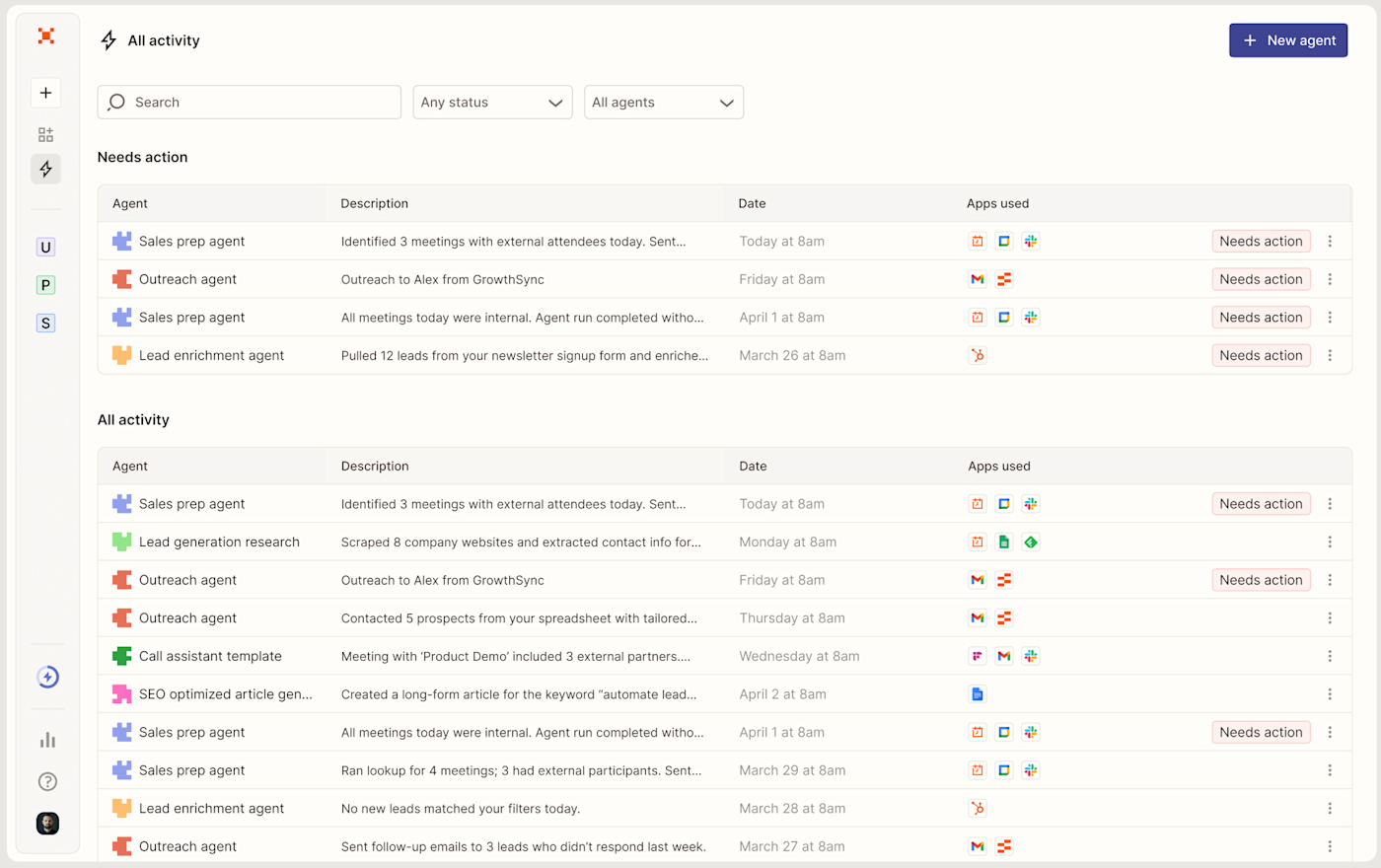
Key features of Zapier Agents include:
Simple creation process: In plain language, describe what you want your agent to do. Our prompt assistant will auto-enhance your instructions, which you can then edit to your liking. You can also start from scratch or choose a ready-to-go template for common business functions.
Access to nearly 8,000 apps: Let your agent work across your entire tech stack by giving it access to specific triggers (events that initiate an assistant's behavior) and actions (tasks it can carry out).
Live data sources: You can give your agent access to live data (like information stored in HubSpot, Notion, or Asana) so it can find, analyze, and summarize up-to-date info when you ask for it.
Web browsing: Agents can search the web for you to find key information. Easily conduct market research, gather news articles about specific topics, or find online information about prospective clients.
Agentic Zap steps: Pull your agents into Zaps to do research-heavy work, like searching the web and pulling info from databases.
Activity dashboard: See a log of agent activities with details about each run, and reference the Needs action section to easily spot when an agent needs your attention.
Organized groups: Bundle related agents into Pods, so you can quickly navigate between agents working in the same domain.
Zapier Agents Chrome Extension: Bring your agents anywhere with you on the internet so you can take action in the apps you use without leaving the browser tab you're viewing.
All in all, Agents gives you a way to build autonomous assistants that carry out their work with just the right amount of human oversight.
Why we love it
Unlike chat-based agents, our agents proactively monitor for triggers without constant direction.
And by focusing your autonomous agents on a specific business function—like a lead qualification agent for Sales, or a ticket routing agent for Support—you can easily track their performance and refine the instructions you give them.
It's a simple way to unlock significant productivity gains while keeping you firmly in the driver's seat.
[Our agent] generated over 2,000 leads in a single month. It's generated so many leads that we're still working through them months later.
Andrew Harding, Vice President of Marketing and Content Partnerships, Slate
What you can do with Agents
Zapier Agents makes it easy for anyone at your organization to leverage AI in their workflows, no matter their technical expertise.
So what kind of agent should you build? It depends on what you need help achieving from day to day. Here are a few examples of function-specific agents to get you inspired:
A lead enrichment agent
Teach an agent to get background on new leads and keep you up to date. Ask it to enrich new lead data from the internet, add it to your CRM, and draft personalized outreach to leads most likely to convert.
Instructions: Add triggers and actions for database apps (like Google Sheets), CRM tools (like HubSpot), or email apps (like Gmail).
Data source: Upload lead storage data from Tables, Notion, Google Sheets, or Airtable.
Web browsing: Add more context to lead records in your CRM by searching online for company information.
A customer support agent
Queue up messages for customer support, provide your agents with common FAQs and route tickets to the right teams to resolve issues faster.
Instructions: Add triggers and actions for support apps (like Zendesk), project tools (like Jira), or email apps (like Outlook).
Data source: Upload your help documentation as a reference from Google Sheets, Zapier Tables, Notion, Google Docs, or Airtable.
An email management agent
Tame your inbox with an agent that drafts replies, creates tasks for urgent requests, and archives any spam or marketing emails.
Instructions: Add triggers and actions for email apps (like Gmail) and project management apps (like Trello).
Instant actions: Add direct actions (like Create Draft or Reply to Email) in apps like Gmail so you can send messages the moment your assistant drafts them.
A meeting productivity agent
Create meeting agendas, update meeting notes based on criteria, and prioritize tasks based on your notes.
Instructions: Add triggers and actions for calendar apps (like Google Calendar), video conferencing tools (like Zoom), and file storage apps (like Google Docs).
Data source: Upload your strategy docs as a reference for prioritizing tasks from Google Sheets, Zapier Tables, Notion, Google Docs, or Airtable.
A customer query agent
Get answers about customer sentiment or order volume, sort customers by value, and send emails based on customer queries.
Instructions: Add triggers and actions for forms apps (like Typeform), email apps (like Gmail), and eCommerce tools (like Shopify).
Data source: Upload order tracking files from Zapier Tables, Google Sheets, Notion, Google Docs, or Airtable so your assistant can answer questions correctly.
A project management agent
Nudge tasks towards a resolution, remind teams about deadlines via email, track task progress, and celebrate wins.
Instructions: Add triggers and actions for task management apps (like Asana), email tools (like Gmail), or team communication apps (like Slack).
Data source: Upload project brief files from Google Sheets, Zapier Tables, Notion, Google Docs, or Airtable.
A content generation agent
Create up-to-date content for your blog and email newsletters with your agent by pulling research from the web and adding it to a database.
Web browsing: Carry out online searches for the most recent articles on a specific topic.
Instant actions: Add Zapier Tables as your action app so you can create a record with that online research in a table to refer back to later.
Zapier Agents Chrome Extension: Summarize, translate, and explain page content directly in your browser without switching apps.
An expense tracking agent
Stay up to date via conversations with your agent on tracking expenses, checking invoices, and logging sales.
Instructions: Add triggers and actions for accounting apps (like QuickBooks), payment processing apps (like Stripe), or spreadsheet apps (like Google Sheets).
Data source: Upload your order logs as a reference from Google Sheets, Zapier Tables, Notion, Google Docs, or Airtable.
How to get started with Agents
Want to see it in action?
Head over to agents.zapier.com and sign up.
If you haven't created an agent yet, click Take a tour. Complete the short walkthrough, then click Create my first agent.
If you already have agents, hover over the + icon on the left sidebar and click + New agent.
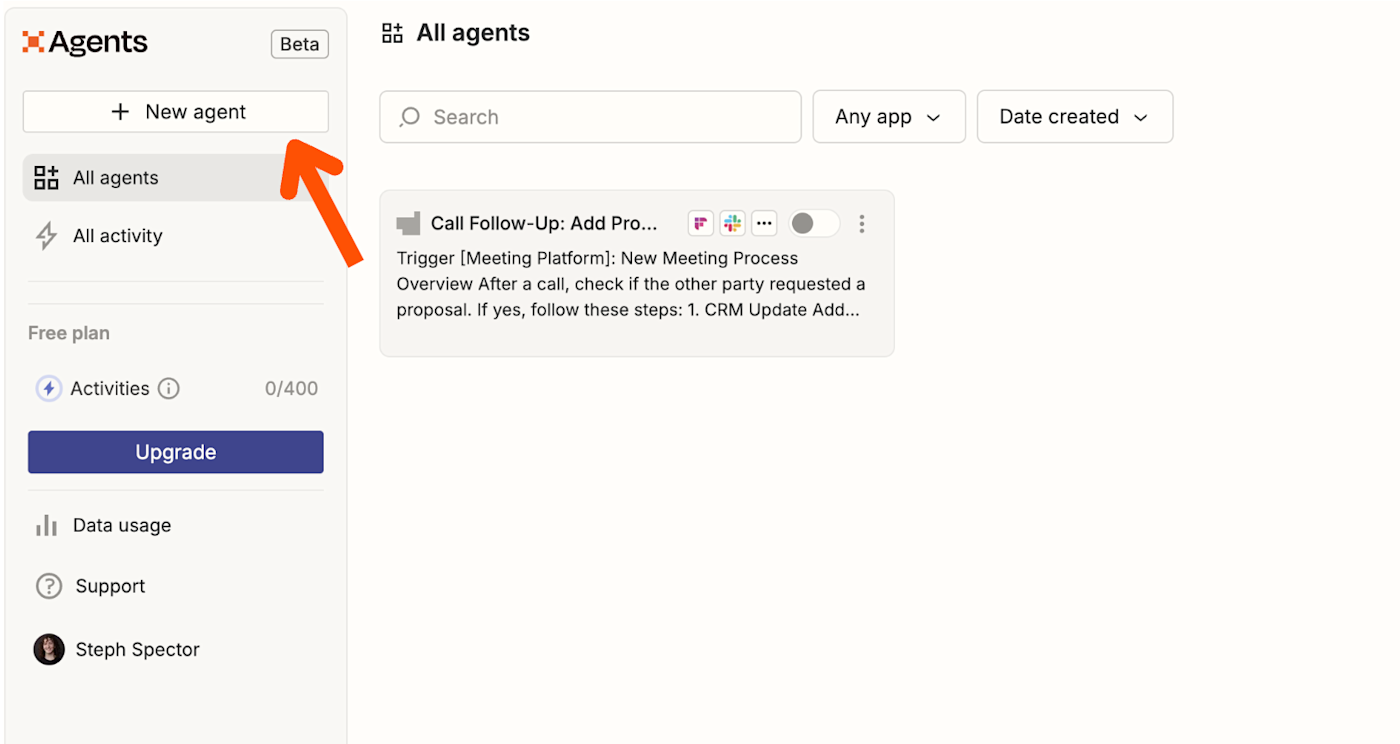
A window will appear where you can either give your agent instructions or select one of the pre-made templates in the left-hand panel:

In the new window, describe what you want your agent to do in natural language. Click Create agent if you want the prompt assistant to optimize your instructions. To write your instructions without help, click Skip this step.
If you wrote instructions, you'll be prompted to connect any apps you mentioned. You can either skip this step or connect your accounts from the dropdown menus.
On the next screen, pick or replace the trigger that activates your agent. You can choose to trigger actions on demand, on a set schedule, from a Zap, or from another app.

In the Instructions field, edit the optimized prompt as needed. If you started from scratch, describe what you want your agent to do. (You can also use a slash (/) to initiate a command to trigger an action or to find information from a data source.)
To give your agent a data source, click the Insert tools tab then + Add tool in your Instructions field.

In the modal, select the app for the data source from the available options.

Select an existing connection for the app.
Next, select a document or other type of file to use as the data source.
Click Data integration and connect your account and data. Then click Add data source. The source will appear as a pill in your conversation and will be saved inside your agent.
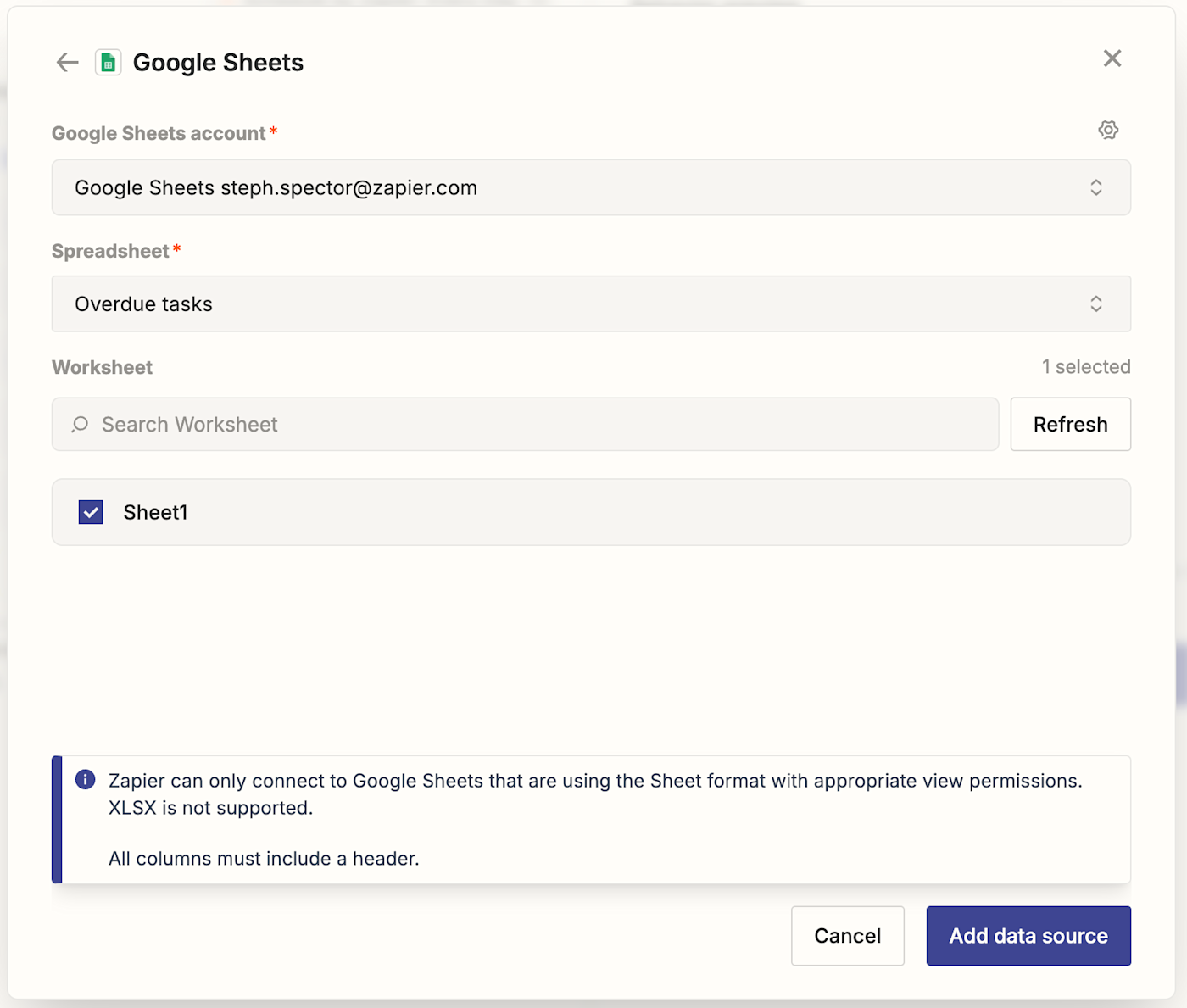
To add actions, click the Insert tools tab and + Add tool again. Select your app and add an action for your agent by clicking on the one you want. You can add multiple actions.
The actions will then appear in your Instructions field.
Note: After you integrate data or add actions, you can access them by clicking Insert tools. Data and actions will remain in that modal unless you manually remove them. That way, you can reference files and tools without having to add a pill to your conversation.
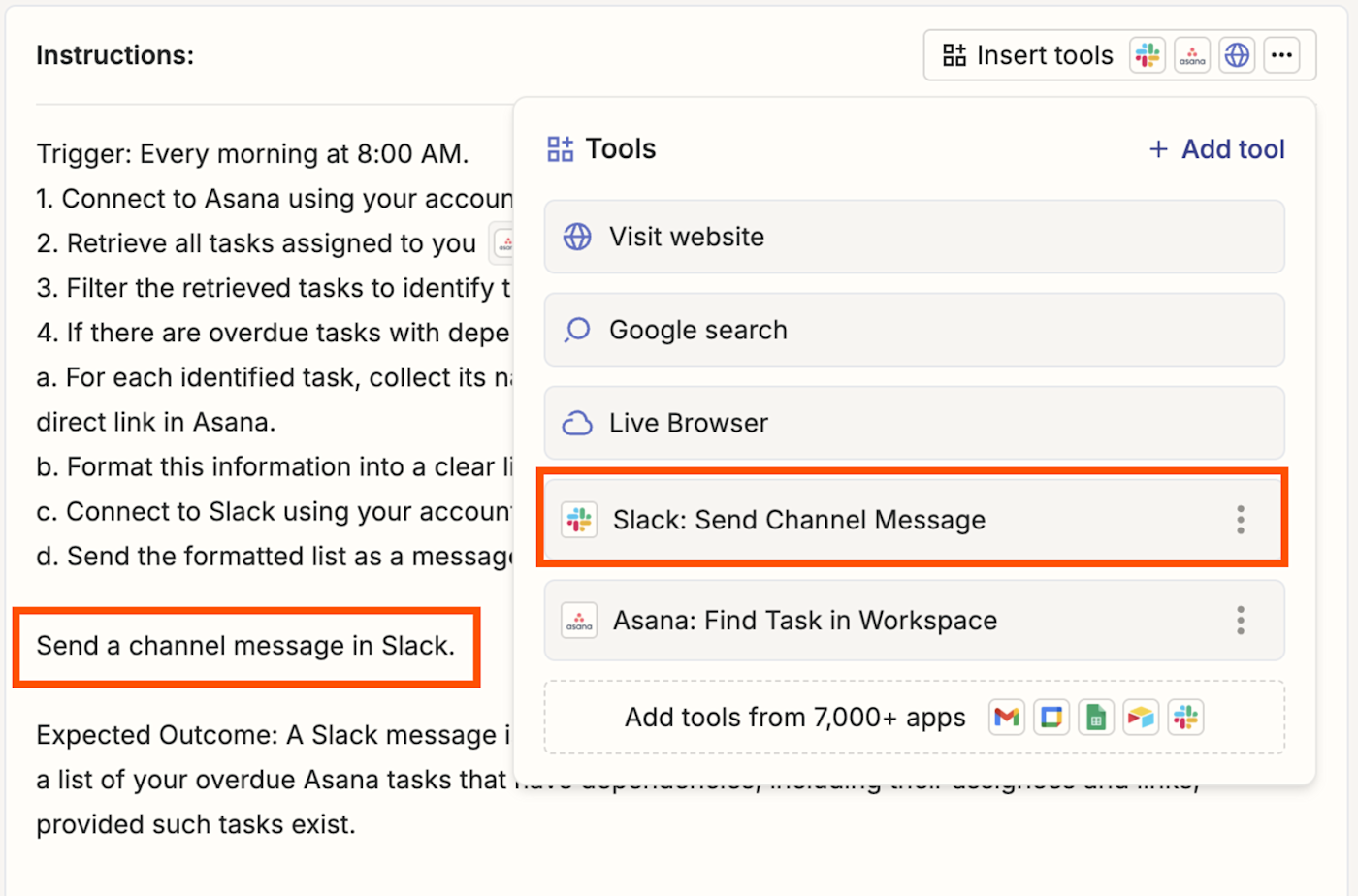
Once you've tested your behavior in the right-hand panel, click Save. You can now start using your agent in the chat panel.
To monitor your agent's activities, click All activity in the left-hand panel. You'll find a complete history of all the tasks each of your agents has performed, so you can review and revise prompts as needed.
If certain tasks appear under Needs action, that indicates that your agent needs your input before it can continue working. This includes situations where:
Your agent needs additional information to complete a task
You've specifically instructed your agent to pause at certain decision points
Authentication or connection issues need to be resolved
Need more help? Read our Zapier Agents quick-start guide for step-by-step instructions on creating your first agent.
Prompting tips for agents
When writing instructions for your agents, remember these tips to get the best results:
Break it down: Treat your agent like a brand-new member of your team who has zero context. Give it background details and constraints, spell out acronyms, and explain insider concepts—even if they seem obvious to you.
Define parameters: Set clear expectations like target length, tone, and format. Specifications help your agent deliver exactly the kind of response you're looking for.
Keep it crystal clear: Write with proper grammar and use just the number of words you need. Steer clear of long, ambiguous, ramble-y prompts. Your goal is to write in a style that's instantly understandable.
Use role-based prompting: To get responses that go beyond garden-variety analysis, give your agent a specific role. For example, asking it to analyze a dashboard screenshot will produce some basic metrics. But asking for a review as a RevOps strategist—one with 20 years of experience and an eye for conversion funnel optimization? That'll get you way more sophisticated insights.
Structure your requests: Organize the steps of a prompt using a logical, sequential order. First define the agent's role, then specify your request, and then outline your expected output format. For long context, use clear boundaries like XML tags: <context>...</context>
Refine through iteration: Don't treat your agent's first response like it's set in stone—it's still a rough draft at that point. Guide your agent by giving it feedback and additional instructions based on its output.
Use advanced techniques: For really complex behaviors, break down your request into smaller, numbered tasks. And show the agent a model of what you're looking for. For instance, if you're creating a blog post, share examples of work you've already published or other content you want to emulate.
Along with Agents, you can also interact with an AI system using a prompt in Copilot, Tables, Canvas, and Chatbots. For tips on writing effective prompts across Zapier products, check out our prompting help guide.
Teach agents to work on their own with Zapier Agents
With Zapier Agents, we're bringing you AI teammates that work intelligently in the background—while you focus on the strategic work that requires your expertise.
Ready to assemble your agentic squad? Start powering your business with Zapier Agents today.
This article was originally published in March 2024. It was most recently updated in May 2025 by Steph Spector.