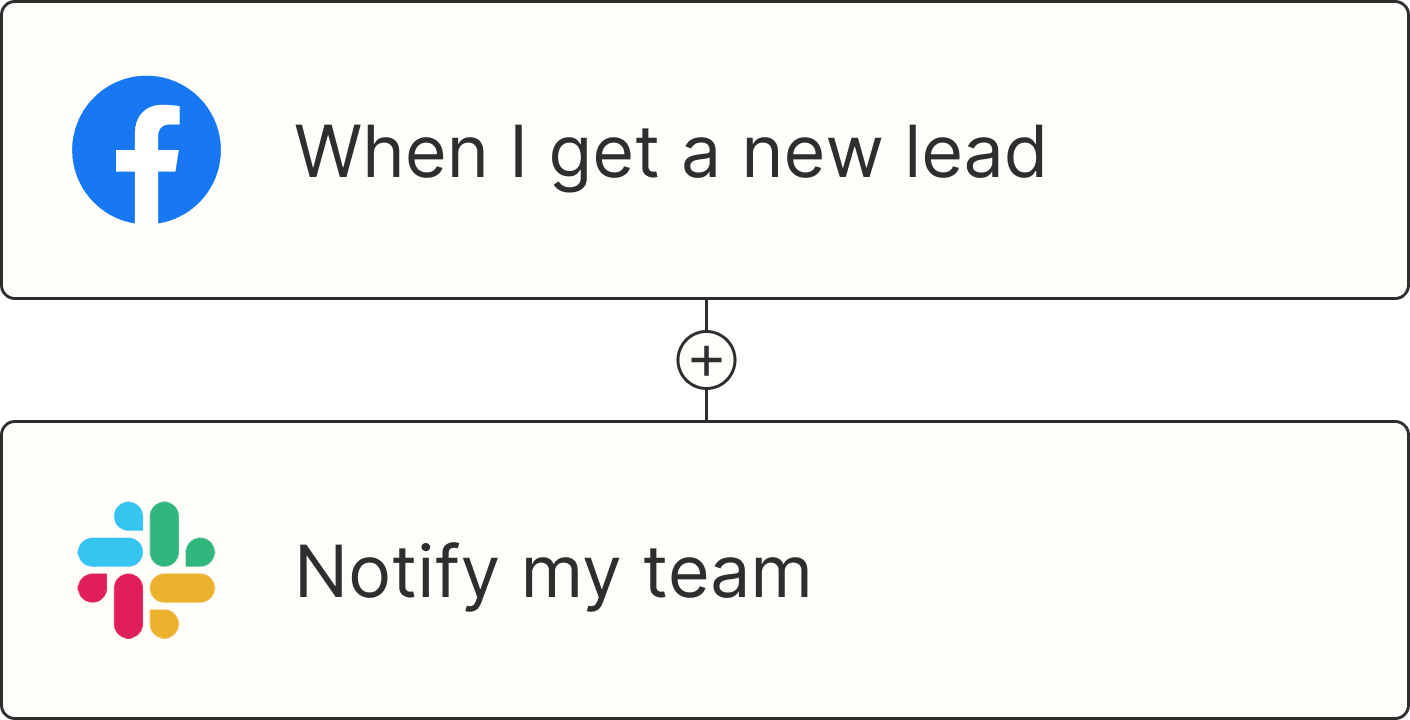Now that you've effectively captured leads through your lead generation efforts—and managed to qualify them through your lead enrichment process, the real work begins: turning leads into paying customers.
Think back to your sales cycle. Once you have a prospect, how do you encourage them through different deal stages? Do they need to go into a drip email campaign first? How do you know when it's time for a sales call? And how do you prepare your reps for sales calls?
Every business has its own strategy for converting leads, but timely follow-up is universal. There's a short window in which you have a prospect's interest—automation can help you capitalize on it. Here's how.
Zapier is the most connected AI orchestration platform—integrating with thousands of apps from partners like Google, Salesforce, and Microsoft. Use interfaces, data tables, and logic to build secure, automated, AI-powered systems for your business-critical workflows across your organization's technology stack. Learn more.
Skip ahead
Automate your lead nurture
Maintaining the flow of leads is often tedious work with lots of manual interventions. There are so many moving parts—forms, CRMs, email marketing lists, eCommerce platforms, to name only a few. And shuffling information between these apps can overwhelm even the most seasoned marketing pro.
But with automation, you can simplify your lead nurture workflows by connecting your lead management tools to the rest of your tech stack. Here are a few different ways to do that.
Route leads to the right reps
It's important to think about your sales cycle. When is it time to create a deal for a prospect? How do you know if a lead is sales qualified, marketing qualified, or none of the above? Map out this process first. Then, start from the beginning. Once you have a qualified lead, who on your team needs to know?
With Zapier, you can automatically route new leads from your CRM to the right team members wherever they work the most (think team chat apps or email). If you want to get even more granular, add a filter step to make sure only qualified or high-priority leads trigger notifications—so your team stays focused without getting overwhelmed by noise.
Post messages to a Slack channel when new HubSpot contacts are added to lists
Send Slack messages for qualified leads in Salesforce
Send Slack messages about new "hot" contacts in HubSpot identified by Akkio
Send emails in Gmail when new deals are added to a stage on Pipedrive
Pro tip: You can use paths to route leads to different sales reps based on certain keywords or criteria in your CRM. For example, if your lead selected a specific product or service in a form, you can route them to the sales rep who specializes in that field.
Enroll leads in email campaigns
A lead may not be ready to have a sales conversation right away. They might have only just signed up for a webinar or submitted a form signalling lukewarm interest.
That's where email drips and campaigns come in handy because you can encourage prospects over time. With these Zaps, you can automatically add new leads to an email newsletter, a drip email list, or an SMS list.
Create or update Mailchimp subscribers from new Google Forms submissions
Create contacts for ActiveCampaign automations from new leads in Facebook Lead Ads
Add new Typeform forms respondents to Kit sequences
Note: You can also add a filter to make sure you're only adding folks who want to subscribe to your newsletter.
Retarget leads with ads
Some leads start strong—they book a call, download a resource, or enter your CRM after showing initial interest. But then…nothing. Instead of losing those leads, you can re-engage them with ads on platforms like Google Ads or LinkedIn Ads.
But locating those leads and uploading them manually can cause a real drain on your sales teams. Instead, use these Zap templates to automatically add leads from your CRM to custom audiences in your ad tools based on certain events (like if they enter a certain deal stage):
Add HubSpot contacts to a list to add them in Google Ads Customer Lists
Add emails to Facebook Custom Audiences when new Pipedrive deals match filters
Add new Salesforce leads to a LinkedIn Matched Audiences segment
Pro tip: By adding delay steps to these workflows, you can put your Zap's actions on hold before adding leads to a retargeting audience—giving your team time to follow up with those leads first. That way, if the lead does engage within that window, you can prevent overwhelm.
Book demo calls
Depending on the service you're offering, you may want to book consultation or demo calls with prospects. You can get started quickly with these workflows, which will automatically send call invites to leads when they're in a specific deal stage. If you use a booking or scheduling app, you can include your calendar link in the email message.
Send emails in Gmail when new deals are added to a stage on Pipedrive
Send emails via Gmail for new scheduled Calendly events
Pro tip: Collecting and organizing lead data can be overwhelming. Simplify the process with our lead capture template, which gives you a scalable, centralized system that collects your leads from multiple sources and adds it to your CRM.
Create sales prep automatically
Preparing for sales calls takes a lot of analysis. Sales reps need to research contacts, analyze their pain points, and identify relevant talking points before every meeting. But when reps are juggling multiple calls a day, manually gathering this information on the fly is no easy feat.
Instead, you can use these Zaps to eliminate most of the legwork. Whenever a new sales call is booked in Google Calendar, AI tools like ChatGPT can collect relevant company and contact details from other sources or documentation, then compile conversation pointers. Finally, Zapier will add all that information into a Google Doc. That way, your sales reps can enter meetings fully prepared.
Create meeting agendas in Google Docs with ChatGPT from new Google Calendar events
Generate meeting insights from Google Calendar events with HubSpot and AI, then save to Google Docs
Summarize Calendly meetings with ChatGPT and save notes to Google Docs
Want to automatically prep your sales team before every call? Click the template below to generate AI-powered briefs and send them to Slack—no manual research required.
Automate initial sales outreach
Whenever a lead first reaches out, it's your chance to start the conversation—and the more personal your response, the better. A thoughtful email can go a long way in building trust early on. But let's be honest: you probably don't have the bandwidth to craft a custom message for every single inquiry.
That's where automation comes in. With these Zap templates, you can send personalized emails any time you collect a new prospect from your lead sources. And by layering in an AI step to write the drafts for you, you can scale your outreach without sacrificing that personal touch.
Write personalized emails with ChatGPT based on Google Forms submissions
Send AI-generated welcome emails new leads in Salesforce with Claude
Create email copy with ChatGPT from new Gmail emails and save as drafts in Gmail
Generate personalized responses in ChatGPT for new HubSpot form submissions
Learn more: How to write sales emails with AI and automation.
Follow up after key engagements
The sales funnel doesn't always follow a linear path. There are often dips in momentum, unanswered emails, and leads who go quiet just when they seem ready to convert. That's why it's so important to stay proactive (and as consistent as possible) with follow-up.
Maybe you've just wrapped a promising sales call and want to send a personalized recap based on the meeting transcript. Or perhaps someone attended your webinar, and you want to follow up with a case study or product comparison after a brief delay.
With automation, you can send thoughtful, timely follow-ups based on exactly how and when a lead interacts with your business. These Zaps make it easy to scale that process while keeping every message relevant.
Extract details from TL;DV with ChatGPT and write an email
Send follow-up emails with ChatGPT and Gmail after Fireflies.ai meetings
Send follow-up resources after a Demio webinar with delay and Gmail
Send emails after new engagements occur in Hubspot
Want a central place to manage, enrich, and route leads automatically? Click on the template below to build a shareable lead hub powered by Zapier Tables and Interfaces.
Create an AI-enriched lead hub for your team or clients to review, contact, and add leads to their CRM.
Advanced tips for automating lead management
As we mentioned above, the best way to streamline your lead management workflows is to go beyond a simple two-step Zap. When you start with the bigger picture, you can find even more opportunities for scaling while improving efficiency.
For example, here's a visualization (using Zapier Canvas) of how a sales ops team might build an automated lead management system that nurtures leads through multiple channels like email campaigns, retargeted ads, and old-fashioned sales calls—automatically.
Streamline your lead management process
The sales cycle can be a long one, but that time doesn't need to be tied up on the administrative side of lead management or nurture.
Automation can help you streamline the process, so you can focus more on making the best pitch to your prospects.
And if you're looking for even more inspiration for streamlining and supercharging your sales operations, we've rounded up the best ways to automate your lead management:
This article was originally published in 2020, with previous contributions by Alison Groves, Hannah Herman, and Jack Beaudoin. It was most recently updated in April 2025 by Elena Alston.