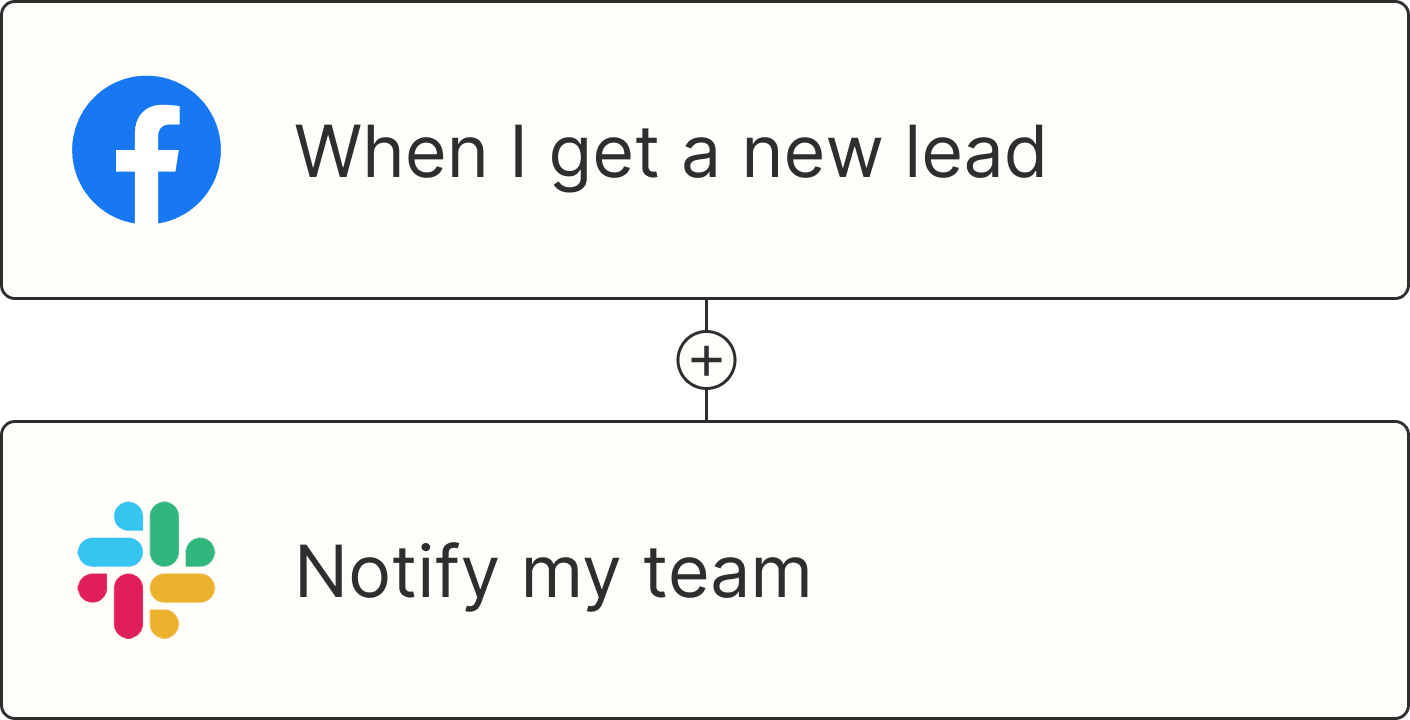Consistent follow-ups are key to moving your sales pipeline forward. And, when it comes to potential enterprise customers, timely outreach is even more critical, since these leads often represent your most valuable long-term opportunities.
But manually tracking those contacts in your CRM, monitoring recent activities and latest conversations, and figuring out who'd benefit most from a follow-up can quickly become overwhelming—especially at scale. Without a reliable system in place, it's easy for important opportunities to slip through the cracks or become stale, causing your sales process to lose momentum.
Fortunately with Zapier, you can build, deploy, and scale AI-powered agents that handle recurring tasks in the background automatically. In this article, we'll show you how to build an agent that:
Collects a list of HubSpot contacts on a weekly basis
Adds three high value enterprise leads to Zapier Tables
Assigns those leads to your sales team in Asana
New to Zapier? It's workflow automation software that lets you focus on what matters. Combine user interfaces, data tables, and logic with thousands of apps to build and automate anything you can imagine. Sign up for free.
Skip ahead
Before you begin
Make sure your HubSpot contacts are clearly marked or segmented in your account, so your agent knows exactly which contacts to pull.
To do this, you'll use HubSpot properties. Properties are individual data fields associated with your contacts—such as name, email, company size, lifecycle stage, last activity date, and so on. For example, you might use a default property like company size or annual revenue to segment your enterprise leads. Or, you might create a custom property in HubSpot called "Enterprise," and mark your enterprise-level contacts accordingly.
To create a custom property from your HubSpot dashboard, go to Settings > Properties > Select an object > Create property.
This property type will help the agent easily identify the contacts that need follow-up. (We'll pull this property into your agent in a later step.) Here's an example of a contact property we built in HubSpot:
In addition, your agent will store the leads from HubSpot in Zapier Tables, so make sure you've also created a corresponding table with matching property fields. At a minimum, your table should include fields for the lead's full name, email address, job title, last contact or activity date, and the follow-up date.
Having these fields ready in your table means the agent can automatically map data correctly without issues.
How to set up an enterprise sales agent
Get started by clicking on the button below, then clicking Use Template in the pop-up window.
In the new portal, you can customize your agent's set up. Your agent will include the following:
Trigger: An event that prompts your agent to take action. You can trigger events on a schedule or when something happens in another app.
Instructions: What you want the agent to do.
Tools: Apps, functions (like web search), and data sources the agent will use to perform tasks.
Connect your action apps
First up, you'll need to connect the action apps your agent needs to do its job.
Connect Zapier Tables (where the agent will store the enterprise contacts from your CRM) and Asana (where it creates the corresponding tasks).
Note: If you want to use the suggested apps—Zapier Tables and Asana—connect them now. Otherwise, skip this step and select the apps you'd like to use instead in a later step.
When you've connected those accounts, click Create.
You'll be brought to the configuration page. In the left-hand panel you can set up or change the agent's trigger, personalize the instructions, and configure any apps that perform actions. In the right-hand preview panel you can test your agent's performance.

You'll see that this agent comes with pre-made instructions, which we can customize in the next step.
Customize your agent
Let's focus on the left-hand panel of your configuration page. Click on the trigger step to customize when your agent is triggered. The template uses Schedule by Zapier to trigger every week on Monday at 8:00 a.m., but you can change it to trigger hourly, daily, weekly, or monthly—at whatever time works for you. Click Save once you're done.

Next, it's time to customize the agent's instructions.
Under Instructions, you'll see the default criteria we've included for identifying and following up with enterprise contacts. These criteria include filtering for contacts who haven't been reached in over 10 days, calculating the next follow-up date, and specifying which key details the agent should extract.
You can use these instructions exactly as they are or customize them based on your team's specific needs.
For example, you might want your agent to consider different time frames, track additional details from your CRM, or adjust how it prioritizes urgent tasks. Simply type directly in the panel to edit the instructions—your agent will follow whatever parameters you set.

Once you've fine-tuned the instructions, you can now focus on the tools your agent needs to do its job. That will include syncing your data source (HubSpot) and configuring the specific app actions (Tables and Asana) included in your Instructions panel.
Note: To add new apps that aren't automatically included in this template, click the Insert tools button in the top-right corner of your instructions panel and select +Add tool. You can choose from a list of Zapier's thousands of apps.

Let's start with your HubSpot data source. You'll need to specify exactly which HubSpot properties your agent should pull. Remember, properties are individual data fields associated with your contacts in HubSpot—like company size, last activity date, or custom ones like "Enterprise contact."
You'll want to pull these in so the agent can add that data to your other action apps.
To set this up, click the existing HubSpot pill in your Instructions field.

Connect your HubSpot account when prompted, then make sure to select all the properties you want your agent to pull from your enterprise leads. Once you've selected them all, click Add data source.

Now let's customize your Zapier Tables action. In this case, you'll need to specify which table you're sending those enterprise leads to. To configure this action, click the existing Zapier Tables pill within your instructions.
Make sure you select Set a specific value for this field under Table ID, then you can search for and select the enterprise table you set up earlier. The template doesn't automatically select your enterprise table for you, so you need to let your agent know exactly where to add your HubSpot data (and the follow-up data it generates).

This will then pull in your table's existing fields where you can select Let your agent generate a value for this field. This way, you don't need to manually map each field—the agent intelligently guesses the correct data points based on the matching properties from HubSpot.

Then, click Save.
Finally, let's configure your Asana action. You'll need to specify which workspace and project your agent should create follow-up tasks in. You'll also choose how your agent fills in fields like task name, description, and due date (which is based on the follow-up date it generates).
Like before, click the Asana pill within your instructions, and select Set a specific value for this field under Workspace and Projects.
Once you've selected the right Asana workspace and project, you can either set specific values for the rest of the fields or allow your agent to generate values every time. In our example, we're going to allow the agent to choose based on the information it's gathered.

Finally, click Save.
Test and turn on your agent
Now it's time to test your agent's performance in the preview panel on the right-hand side. Click Test agent.
Your agent will now test each action you've set up. This lets you see what's working and highlights any areas where you might need to adjust your instructions or action apps. At every step of the way, you can approve the action or further finesse your instructions by chatting with the agent directly in the preview panel.

Finally, if everything looks good, you can turn on your agent by switching on the toggle in the top-right corner of your screen.

Once your agent is up and running, you can check the agent's activity dashboard by clicking on the Activity panel at the top of your screen.

This gives you complete visibility over your agent's work so you can see what it accomplishes and when it needs your input. For example, you can access an activity log with detailed information about each run, monitor when an agent needs your attention, and more.
Power your enterprise pipeline with Zapier Agents
Automation and AI isn't about replacing your sales team's human touch—it's about amplifying it. By handing off routine tasks like lead tracking, follow-up scheduling, and data management to AI-powered Zapier Agents, you're empowering your team to focus on meaningful conversations and strategic decision-making that drive growth.
This agent moves you closer to fully automated sales operations, letting AI teammates handle routine tasks across your CRM, databases, and project tools. Get started with agents today and see what you can build.