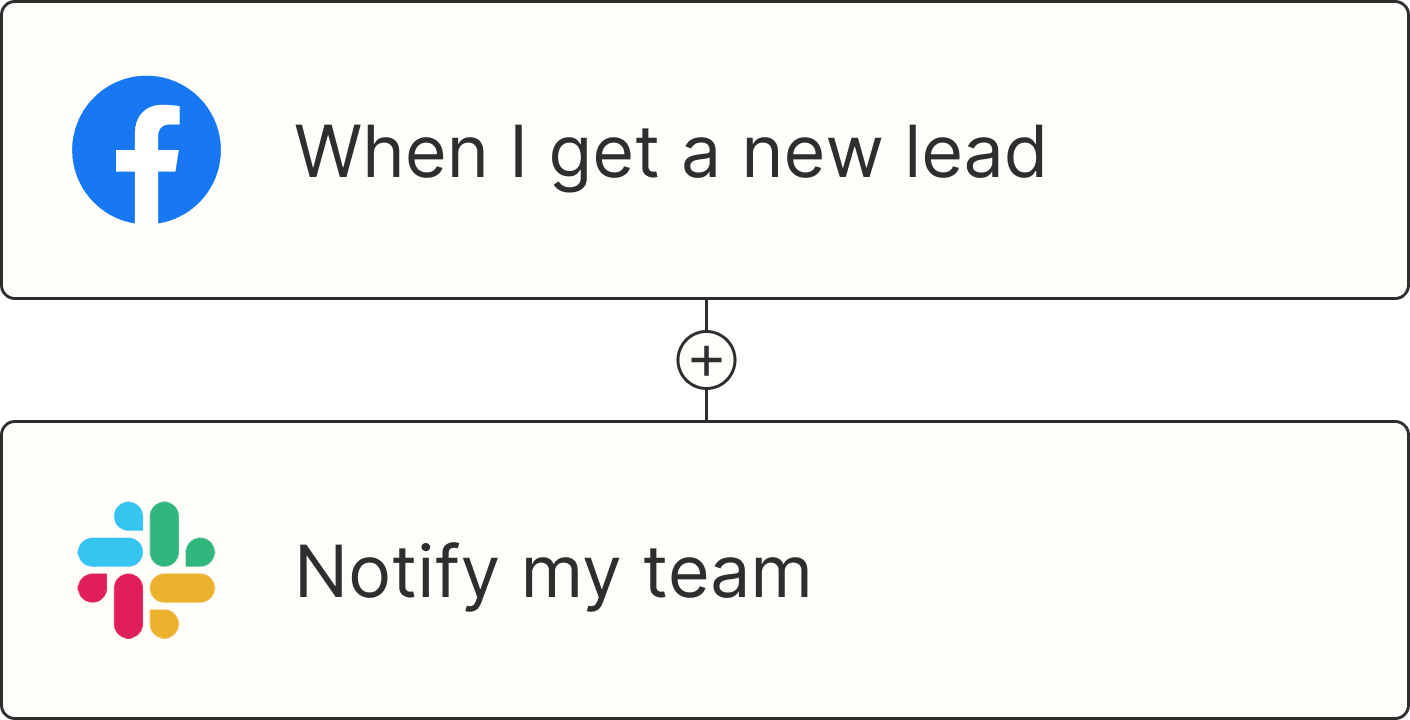If you're creating images using ChatGPT, the default image model is GPT-4o, and it's pretty impressive. I've been following the image arms race since it kicked off back in 2022, and it's incredible how far things have come.
So let's look at how to create images with the ChatGPT image generator—and how to get the best results.
Table of contents:
What is the ChatGPT image generation model?
The current ChatGPT image generation model is GPT-4o, a multimodal model from OpenAI (the "o" stands for "omni" since it can handle text, images, audio, code, and more). It was released in 2024, but native image generation was only enabled for users in 2025.
Since GPT-4o is built on top of a full large language model (LLM), it's a more powerful AI image generator than DALL·E 3. It was trained on far more data, so it has a much deeper understanding of the world.
The technique it uses to generate images is also more advanced. DALL·E 3 used a technique called diffusion. GPT-4o reportedly adds a technique called visual autoregressive modeling (VAR). In essence, while DALL·E 3 had to try to create an image in a single pass, GPT-4o comes up with a rough plan and creates it in a series of stages. This makes it slower, but it's better able to follow your instructions, edit an image, or work with references.
With all these changes, GPT-4o is without a doubt one of the most powerful AI image generators available.
What happened to DALL·E 3?
DALL·E 3 is still available, but it's now outdated and considered a legacy model. I suspect that OpenAI thinks they reached the limits of what can be achieved with the DALL·E architecture. By building a new image generator on top of a GPT model, they've been able to make something more powerful. Similarly, by making it part of GPT-4o, they're able to consolidate their models and brand names. It's a shame to see DALL·E go, but it's probably time.
Getting started with the ChatGPT image generator
You don't need to do anything specific to generate images in ChatGPT. There's an API if you want to build your own thing, but if you just want images, you can log in to ChatGPT and get started.
Keep in mind that free users might have to wait a while and will likely get lower limits.

If you want to reliably use image generation whenever you want, you need to become a ChatGPT Plus subscriber. To get access, sign up for a ChatGPT account, and then click Upgrade plan at the bottom of the left sidebar. Select the $20/month ChatGPT Plus subscription plan, enter your payment details, and you should be good to go.

In my testing using ChatGPT Plus, I haven't hit a cap with GPT-4o's image generation. It's slow, but you can still create at least dozens of images per day. But if you want to create images in bulk, you're probably better off with a dedicated image generator like Midjourney.
How to generate images in ChatGPT
First, head to ChatGPT.
For free users, select Tools > Create an image.

If you're a ChatGPT Plus or Pro user, make sure you're using GPT-4o. You can do this by clicking the model name in the top-left of the web app or desktop app, or by clicking the model name under the prompt field in the desktop app.

After that, creating images is just like using ChatGPT. You can enter a normal text prompt, and you'll get an image. One thing to keep in mind: it can take over a minute to generate an image, and you only get a single one. The tradeoff is that they're much higher quality than they were before.

If you want to see what GPT-4o can do on its own, some things to try are:
"A cubist painting of a large cow in a small field"
"An oil painting of a monkey in a spacesuit on the moon"
"A Canadian man riding a moose through a maple forest in the style of an impressionist painting"
"A stock photo of an Irish man working remotely"
Alternatively, you can upload an image and ask it to reinterpret it or edit it in some way. This is where the whole Studio Ghibli craze came from.

GPT-4o automatically interprets and improves on your prompts. If you want to see the real prompt (which is likely much more detailed than what you gave it), you have to ask ChatGPT what it used.

To download an image, hover over the image, and click the download icon at the bottom of the image.

How to edit an image in ChatGPT
The best thing about using GPT-4o is that you can follow up with natural language requests through ChatGPT. If there's something you don't like or something you want emphasized with the different results, you can just request it. Similarly, you can adapt the design, repurpose it, and otherwise do a huge amount. Image generation in ChatGPT is now incredibly powerful.

Some of the things I've tried are:
Changing the point of view of each image
Changing where the subject appears in each image
Changing the aspect ratio of each image
Changing the number of subjects in each image
Adding, removing, and modifying subject details, like color and size
Adding and removing background details
Hanging the generated works on gallery walls
Turning the generated work into a different style of image
Riffing on every cartoon style you can think of
Unlike DALL·E 3, GPT-4o is able to reuse the original image exactly instead of creating a new prompt. This makes it a far more effective method of editing than it used to be.

If you want more direct control, click on an image, and then click the Select tool in the top menu bar.

Paint over the area of the image you want to edit and enter a description of what you want to change.

ChatGPT will do its best to incorporate your edits. In my experience, it does a great job.

Although these editing controls can feel like magic, there are still plenty of limits you'll run into. ChatGPT will sometimes misunderstand your prompt, make changes you don't want it to make, or generally be unable to do what you want. As you get more specific with your requirements or add more details, the greater the chances that something won't work out. ChatGPT isn't a replacement for Photoshop and other photo editors (yet).
How to get the best results with ChatGPT image generation capabilities
GPT-4o image generation in ChatGPT is still in development, but it's already excellent. Here are some things to keep in mind to help you get the best results.
Give detailed prompts
Even though ChatGPT makes it easier to use simpler prompts by extrapolating out a lot of things itself, if you want a particular image, add lots of details to your prompt. For example, the screenshot below started with my prompt:
"A really detailed oil painting of a Belgian Malinois dressed as a pirate captaining his ship through a fraught pirate battle with another ship. He wears a tricorn hat and holds a pistol as he barks orders to his crew. The seas are heavy, the rain is pelting down, everything is a bit chaotic. Dark and moody colors. We wonder if he'll survive."

Pretty good, right?
ChatGPT understands numbers and position
Although it's still possible to overload GPT-4o with a ridiculous number of details in your prompt, it's much harder than it was with DALL·E.
For example, you can ask it to generate something in the foreground or on the left side of the image, and it will most likely do it. Similarly, if you ask it for a specific number of something, it will get it right far more often than not.
Ask for text
GPT-4o can now add text to your images. While you might get an occasional spelling mistake or other bit of weirdness, it's great for creating fake posters, newspapers, street signs, menus, and the like.

Upload your own images, and use ChatGPT to edit them
GPT-4o can do a surprising amount with a photo you upload. You can turn it into a painting or other stylized image, add details, or even edit it. ChatGPT does recreate your image so it isn't quite the same as editing the original image, but it can be pretty close.

Have fun and play around
Seriously, the only way to really grasp how good ChatGPT is now is to play around with it for yourself. The only limit is your creativity—and the terms of service. And if you aren't happy with the results? Just try again.
Add ChatGPT to your workflows
While ChatGPT is impressive on its own—and its image generation is one of the best available—you can put ChatGPT to work even more by integrating it with your other software. With Zapier, you can connect ChatGPT with thousands of other apps, so you can incorporate AI into all of your business-critical workflows. Learn more about how to automate ChatGPT, or click on any of the templates to create an automated workflow.
Send prompts to ChatGPT for Google Forms responses and add the ChatGPT response to a Google Sheet
Create email copy with ChatGPT from new Gmail emails and save as drafts in Gmail
Create ChatGPT conversations from new tl;dv transcripts
Zapier is the most connected AI orchestration platform—integrating with thousands of apps from partners like Google, Salesforce, and Microsoft. Use interfaces, data tables, and logic to build secure, automated, AI-powered systems for your business-critical workflows across your organization's technology stack. Learn more.
Related reading: